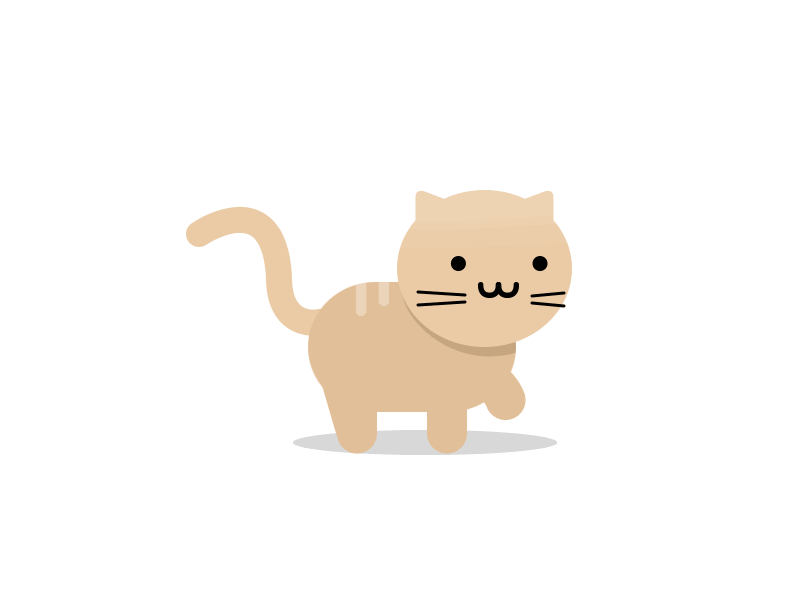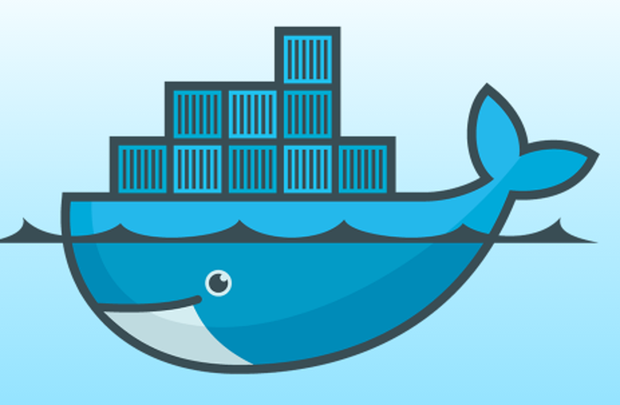
AI-摘要
GIT GPT
AI初始化中...
介绍自己
生成本文简介
推荐相关文章
前往主页
前往tianli博客
1.卸载旧版
首先如果系统中已经存在旧的Docker,则先卸载:
yum remove docker \
docker-client \
docker-client-latest \
docker-common \
docker-latest \
docker-latest-logrotate \
docker-logrotate \
docker-engine \
docker-selinux 2.配置Docker的yum库
首先要安装一个yum工具
sudo yum install -y yum-utils device-mapper-persistent-data lvm2在centos7中使用yum命令时候报错:
Loading mirror speeds from cached hostfile
Could not retrieve mirrorlist http://mirrorlist.centos.org/?release=7&arch=x86_64&repo=os&infra=stock error was
14: curl#6 - "Could not resolve host: mirrorlist.centos.org; 未知的错误"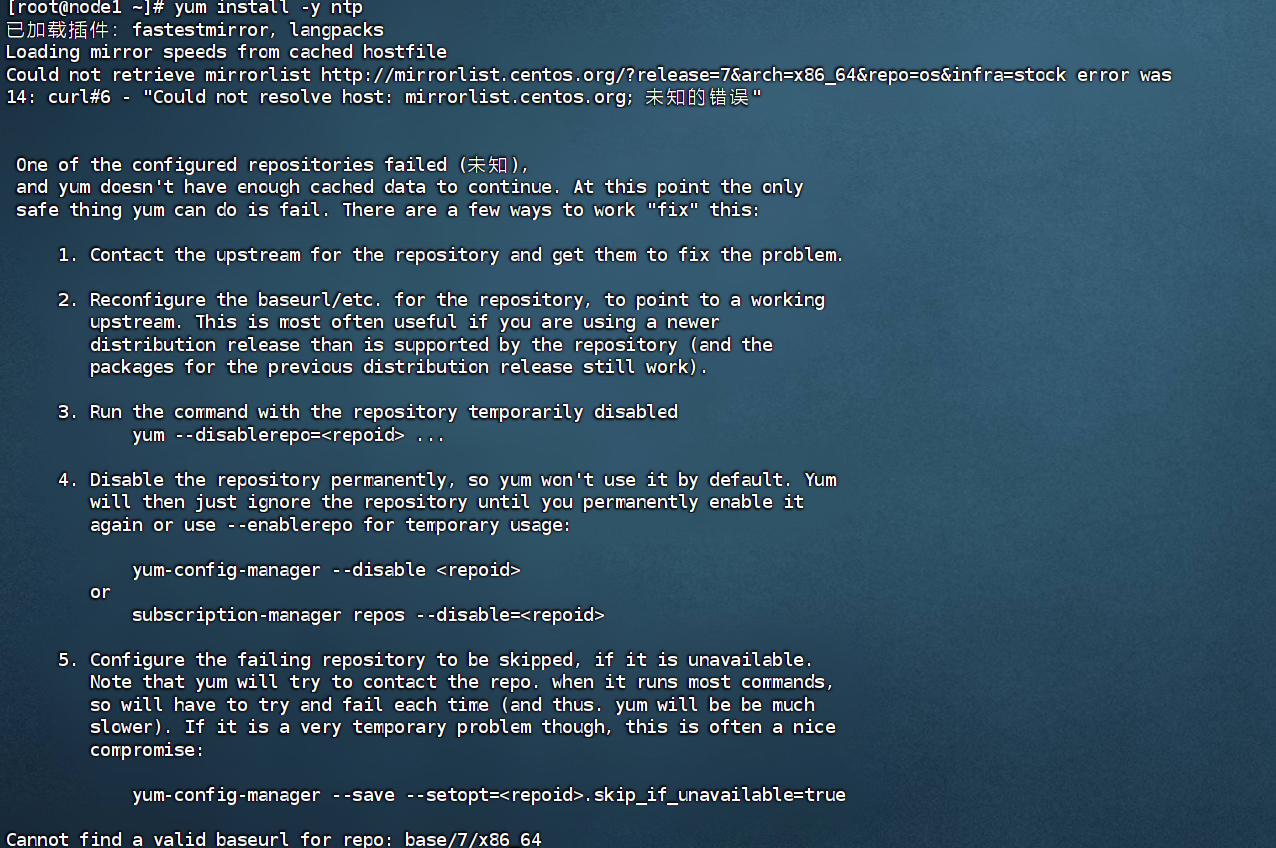
问题原因
出现这个错误是因为使用的 CentOS 7 仓库已经被归档,当前的镜像地址无法找到所需的文件。CentOS 7 的官方支持已经结束,部分仓库已被移至归档库。这导致了你的 yum 命令无法找到所需的元数据文件。CentOS 7 的官方仓库在 2024 年 6 月 30 日之后已经停止维护。因此,使用最新的 CentOS 7 官方仓库可能会遇到问题。
解决方法
进入/etc/yum.repos.d目录下找到 CentOS-Base.repo
进入目录:
cd /etc/yum.repos.d之后依次执行:
cp CentOS-Base.repo CentOS-Base.repo.backupvi CentOS-Base.repo进入后改为:
# CentOS-Base.repo
#
# The mirror system uses the connecting IP address of the client and the
# update status of each mirror to pick mirrors that are updated to and
# geographically close to the client. You should use this for CentOS updates
# unless you are manually picking other mirrors.
#
# If the mirrorlist= does not work for you, as a fall back you can try the
# remarked out baseurl= line instead.
#
#
[base]
name=CentOS-$releasever - Base
#mirrorlist=http://mirrorlist.centos.org/?release=$releasever&arch=$basearch&repo=os&infra=$infra
#baseurl=http://mirror.centos.org/centos/$releasever/os/$basearch/
#baseurl=http://vault.centos.org/7.9.2009/x86_64/os/
baseurl=http://vault.centos.org/7.9.2009/os/$basearch/
gpgcheck=1
gpgkey=file:///etc/pki/rpm-gpg/RPM-GPG-KEY-CentOS-7
#released updates
[updates]
name=CentOS-$releasever - Updates
#mirrorlist=http://mirrorlist.centos.org/?release=$releasever&arch=$basearch&repo=updates&infra=$infra
#baseurl=http://mirror.centos.org/centos/$releasever/updates/$basearch/
#baseurl=http://vault.centos.org/7.9.2009/x86_64/os/
baseurl=http://vault.centos.org/7.9.2009/updates/$basearch/
gpgcheck=1
gpgkey=file:///etc/pki/rpm-gpg/RPM-GPG-KEY-CentOS-7
#additional packages that may be useful
[extras]
name=CentOS-$releasever - Extras
#mirrorlist=http://mirrorlist.centos.org/?release=$releasever&arch=$basearch&repo=extras&infra=$infra
#$baseurl=http://mirror.centos.org/centos/$releasever/extras/$basearch/
#baseurl=http://vault.centos.org/7.9.2009/x86_64/os/
baseurl=http://vault.centos.org/7.9.2009/extras/$basearch/
gpgcheck=1
gpgkey=file:///etc/pki/rpm-gpg/RPM-GPG-KEY-CentOS-7
#additional packages that extend functionality of existing packages
[centosplus]
name=CentOS-$releasever - Plus
#mirrorlist=http://mirrorlist.centos.org/?release=$releasever&arch=$basearch&repo=centosplus&infra=$infra
#baseurl=http://mirror.centos.org/centos/$releasever/centosplus/$basearch/
#baseurl=http://vault.centos.org/7.9.2009/x86_64/os/
baseurl=http://vault.centos.org/7.9.2009/centosplus/$basearch/
gpgcheck=1
enabled=0
gpgkey=file:///etc/pki/rpm-gpg/RPM-GPG-KEY-CentOS-7然后wq保存下,依次执行:
sudo yum clean allsudo yum makecache之后等待加载:

在重新安装yum
sudo yum install -y yum-utils device-mapper-persistent-data lvm2安装成功后,执行命令,配置Docker的yum源(已更新为阿里云源):
sudo yum-config-manager --add-repo https://mirrors.aliyun.com/docker-ce/linux/centos/docker-ce.reposudo sed -i 's+download.docker.com+mirrors.aliyun.com/docker-ce+' /etc/yum.repos.d/docker-ce.repo更新yum,建立缓存
sudo yum makecache fast3.安装Docker
yum install -y docker-ce docker-ce-cli containerd.io docker-buildx-plugin docker-compose-plugin4.启动和校验
# 启动Docker
systemctl start docker
# 停止Docker
systemctl stop docker
# 重启
systemctl restart docker
# 设置开机自启
systemctl enable docker
# 执行docker ps命令,如果不报错,说明安装启动成功
docker ps5.配置镜像加速
5.1.注册阿里云账号
首先访问阿里云网站:
注册一个账号。
5.2.开通镜像服务
在首页的产品中,找到阿里云的容器镜像服务:

点击后进入控制台
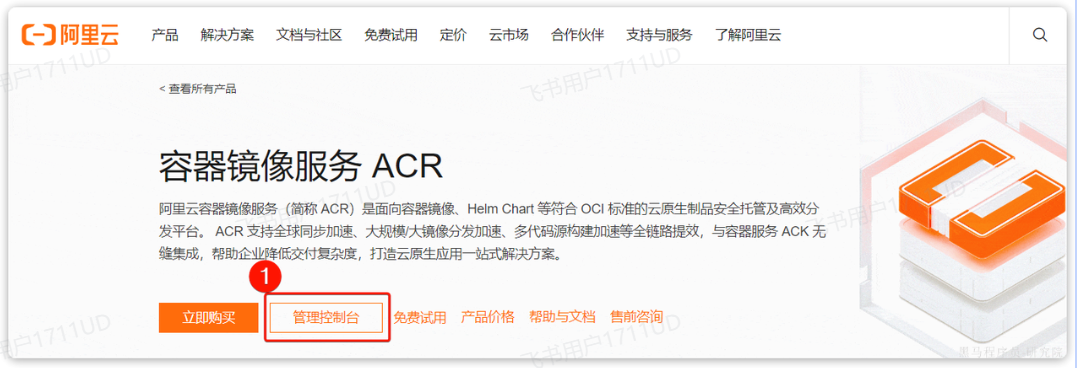
首次可能需要选择立刻开通,然后进入控制台。
5.3.配置镜像加速
找到镜像工具下的镜像加速器:
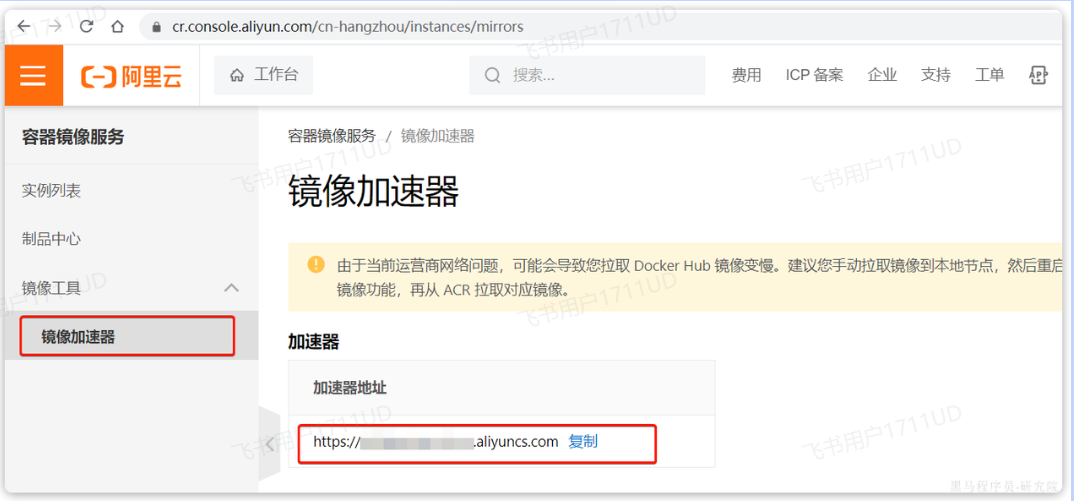
页面向下滚动,即可找到配置的文档说明
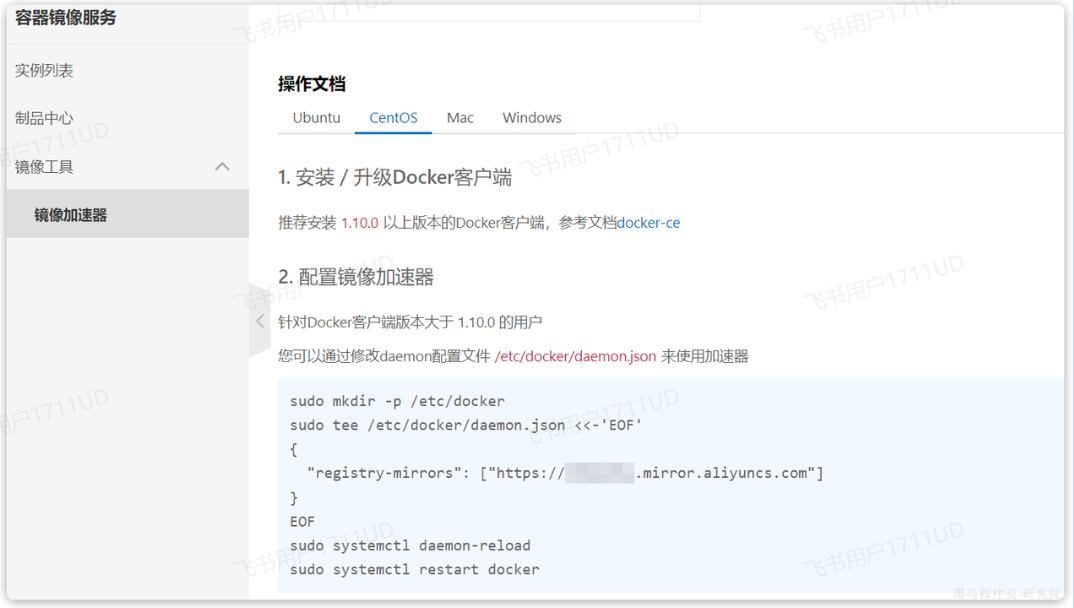
具体命令如下:
# 创建目录
mkdir -p /etc/docker
# 复制内容,注意把其中的镜像加速地址改成你自己的
tee /etc/docker/daemon.json <<-'EOF'
{
"registry-mirrors": ["https://xxxx.mirror.aliyuncs.com"]
}
EOF
# 重新加载配置
systemctl daemon-reload
# 重启Docker
systemctl restart docker
阅读建议
评论
匿名评论
隐私政策
你无需删除空行,直接评论以获取最佳展示效果